JATS Metadata File (Original Ingestion Type)
A complete manuscript submission package consists of a .zip file containing the manuscript metadata and associated files, in addition to the .go file. The core component of this .zip file is a JATS-based XML file, which includes all required manuscript metadata and provides a complete and accurate record of the manuscript files included in the package.
The ScholarOne metadata XML for submission integration follows the JATS-Archiving-1-1-MathML3-DTD format, which is designed for importing JATS-based document information. More details on this format can be found here: JATS Archiving 1.1 DTD
Important: In version 4, the document declaration should be removed from the metadata file.
<?xml version="1.0" encoding="UTF-8"?>
<article xmlns:oasis="http://www.niso.org/standards/z39-96/ns/oasis-exchange/table"
xmlns:xlink="http://www.w3.org/1999/xlink"
xmlns:mml="http://www.w3.org/1998/Math/MathML"
xmlns:xsi="http://www.w3.org/2001/XMLSchema-instance">The following sections provide a detailed breakdown of the submission metadata elements contained in the JATS ingestion file.
Submission Metadata Mappings
Journal
<!-- Container element for metadata related to the journal where the manuscript will be ingested. -->
<journal-meta>
<!-- The journal ID represents the Client Key used as a unique identifier for a client.
This value must match the Client Key in the go.xml file. -->
<journal-id journal-id-type="publisher">59b4ca87-2c51-4a62-83ab-78995438211e</journal-id>
<!-- Container element for the titles of the journal where the manuscript will be ingested. -->
<journal-title-group>
<!-- The journal-title element must contain a valid ScholarOne short name.
The short name for any ScholarOne site can be found in the subdirectory of its URL.
In the example below, the ScholarOne site URL would end in mc.manuscriptc….com/salesdemoplus. -->
<journal-title>salesdemoplus</journal-title>
</journal-title-group>
</journal-meta>External Manuscript ID
<!-- Container element for metadata that identifies or describes the manuscript. -->
<article-meta>
<!-- External systems submitting manuscripts to ScholarOne must provide a unique external ID
to identify each document ingested.
This value is used for notifications, emails, and web services, and it serves as a key reference for locating submitted manuscripts within ScholarOne.
The external ID must be a unique string of up to 256 characters and should be included in the JATS file as shown below. -->
<article-id pub-id-type="manuscript">salesdemoplusFileOrig</article-id>
<!-- Digital Object Identifier for the manuscript -->
<article-id pub-id-type="doi">2dm-iop-1745-02-VK15</article-id>Title, Subtitle and Running Head
<!-- Container element for the manuscript's various title elements. -->
<title-group>
<!-- The full title of the manuscript. -->
<article-title>Inverse design of self-assembling Frank-Kasper phases and insights into emergent quasicrystals 1</article-title>
<!-- The subtitle of the manuscript. -->
<subtitle>The Final Recount</subtitle>
<!-- Running Head or an alternative title for the manuscript. -->
<alt-title>The running head goes here</alt-title>
</title-group>Abstract
<!-- The abstract field in ScholarOne is represented by the ‘abstract’ element in the JATS file. -->
<abstract>
<p>Abstract for show and tell article on demonstration.</p>
</abstract>Document Type
The Document Type, also referred to as Manuscript Type, specifies the category of the manuscript being submitted. This information is provided within the subj-group element of the JATS XML file, using the subj-group-type attribute set to "Article Type".
<subj-group subj-group-type="Article Type">
<subject>Original Article</subject>
</subj-group>Identifying Supported Document Types
To determine the accepted Document Type values for a specific journal:
Access the Client Configuration Center on the journal’s ScholarOne site.
Navigate to the "Manuscript Type" configuration section.
Locate the "Manuscript Type" row in the configuration table. (Fig. 1)
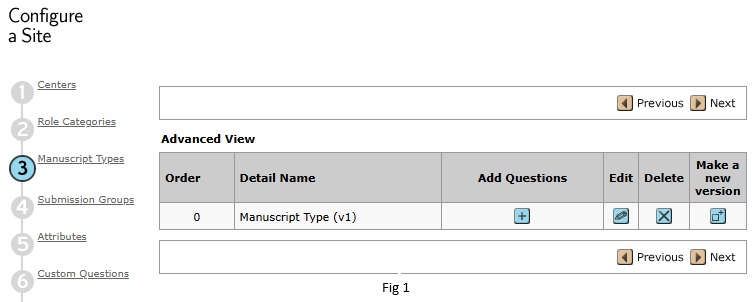
Click the "Add Questions" button to open a new window displaying all available manuscript types.
Click "Edit" at the top of the window to view or modify manuscript type settings. (Fig. 2)

The manuscript type configuration for this site will populate below (Fig. 3)
The "Question Name" field should be set to "Manuscript Type" for proper ingestion into ScholarOne. If a different value is displayed, contact ScholarOne Support.
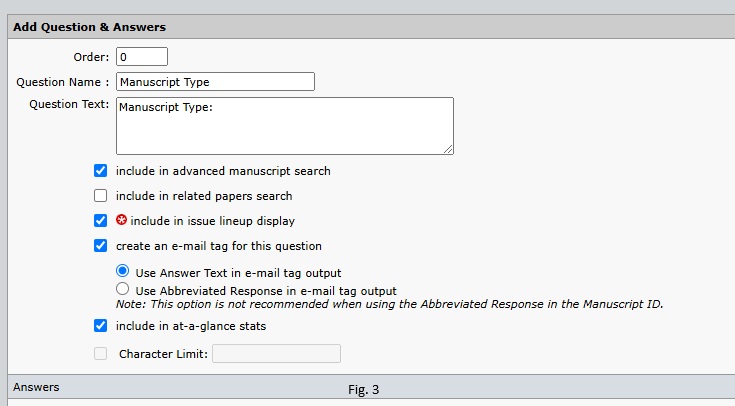
The table labelled Answers (Fig. 4) contains each manuscript type configured for the site along with important metadata.
The "Answer Name" column lists the exact Document Type values that must be used in the JATS XML.
Only active manuscript types (marked in the Active column) should be used in submissions.
By following these steps, integrators can ensure that submitted manuscripts contain valid Document Type values, preventing ingestion errors and ensuring compatibility with the ScholarOne submission system.

Other values in the table such as Default, Order, Answer Text and Visible to Author describe how the selection appears to the Author in the ScholarOne submission interface and may be helpful as you consider the interface of the external system.
Author Information
Author details should be formatted using the JATS standard. In addition to standard JATS formatting, there are several key elements and attributes to consider when submitting author data for ingestion into ScholarOne.
Submitting Author
The <contrib> element within the <contrib-group> may include an optional specific-use="submitting" attribute to designate the submitting author. This designation is similar to the corresp="yes" attribute, which identifies the corresponding author. The submitting author is the individual responsible for completing the submission process on behalf of all co-authors.
If the specific-use="submitting" attribute is not specified, ScholarOne will assume the corresponding author is also the submitting author.
Person ID
To add an author based on the person-id, include the person-id attribute within the <contrib> element in the submission XML. The system prioritizes person-id for validation and association, linking the author to the manuscript even if the email is missing or associated with another author. If the person-id does not exist in the system and the email is present, the author will be connected via email. If neither exists, a new author record is created. Ensure that institutional email is included as part of the author record where available.
Author Order
The <role> element is required for all contributors, with the content-type attribute used to denote the author’s order in the manuscript. For example, the first author should be assigned <role content-type="1"/>.
Author Email Addresses
At least one author must have a valid email address for submission to be processed. If the designated submitting author lacks a valid email, ScholarOne will attempt to assign the submitting role to the corresponding author, provided they have a valid email. If this is not possible, the highest-ordered author with a valid email address will be assigned the submitting author role. If no valid email addresses are present, ingestion will fail.
To ensure seamless submission, all authors should have properly formatted email addresses.
Linking Authors to Existing ScholarOne Accounts
If an author’s email address matches an existing account in ScholarOne, that account will be linked automatically, preventing duplicate accounts.
Duplicate Email Addresses in ScholarOne
Although rare, duplicate email addresses may exist within ScholarOne. If an author’s email matches multiple accounts, the submission ingestion will fail.
Author Name Matching
ScholarOne does not overwrite existing account names with new data from JATS metadata. If an author’s email matches an existing account, but their submitted name differs, a notification will prompt the author to verify the name upon submission. For example, if we have an account called“Bob Smith” and the ingestion author name is “Robert Smith” and the emails are the same, our system will maintain the original name “Bob Smith”. The original account name in ScholarOne will remain unchanged. This process is logged in the audit trail.
CRediT information
The system will validate and save the provided roles, ensuring compliance with the journal's CRediT configuration. If a degree of contribution is missing or invalid, a default value of "Equal" will be assigned, with a warning logged. Invalid contribution roles will be ignored with a corresponding warning. If CRediT is required but not provided, ingestion will fail with an error.
<!-- Defines an author who is also the submitting author and the corresponding author -->
<contrib contrib-type="author" corresp="yes" specific-use="submitting" person-id="1234">
<!-- To ingest CRediT information into the author record, include the <role> element
within the submission XML, specifying the content-type="CRediT" and degree-contribution attributes -->
<role content-type="CRediT" degree-contribution="Lead">Formal analysis</role>
<!-- Specifies the author's order as first -->
<role content-type="1"/>
<name>
<!-- Last name of the author -->
<surname>Vandelay</surname>
<!-- First name of the author -->
<given-names>Art</given-names>
</name>
<!-- ORCID ID for author identification -->
<contrib-id contrib-id-type="orcid" specific-use="authenticated">0000-0003-0643-3245</contrib-id>
<!-- Email address of the author -->
<email>[email protected]</email>
<!-- Links author to affiliation with ID aff1 -->
<xref ref-type="aff" rid="aff1"/>
</contrib>
<!-- Defines the author’s affiliation -->
<aff id="aff1">
<institution>Scholar One</institution> <!-- Institution name -->
<institution-id institution-id-type="Ringgold">355612</institution-id> <!-- Ringgold ID for institution -->
<institution content-type="position">Product Lead</institution> <!-- Author's position at the institution -->
<institution content-type="dept">S1 Team</institution> <!-- Author's department -->
<addr-line content-type="addrline1">375 Greenbrier Dr</addr-line> <!-- Street address -->
<addr-line content-type="city">Charlottesville</addr-line> <!-- City -->
<addr-line content-type="state">Virginia</addr-line> <!-- State -->
<addr-line content-type="zipcode">22902</addr-line> <!-- ZIP code -->
<country specific-use="us">United States</country> <!-- Country of affiliation -->
</aff>Keywords
Most ScholarOne sites require authors to provide keywords describing the manuscript. Keywords may be selected from a predefined list provided by the journal, entered as free text, or a combination of both. The term keywords is generic and used by many journals so be sure to note that depending on the site’s configuration, a journal may use a term other than keywords or collect multiple sets of keywords for different purposes and with different names.
Determining Keyword Configuration for a Journal
-
Navigate to the Client Configuration Center.
-
Click on the Attributes step and locate the row labeled Keywords (Fig. 5).
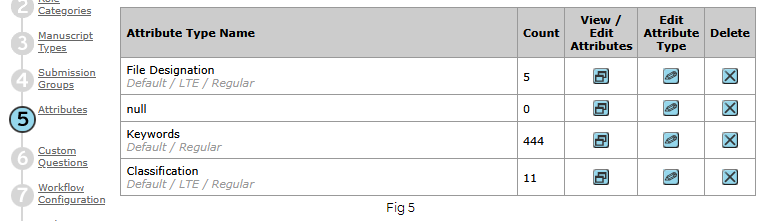
-
Click the View / Edit Attributes button to display the configured keyword taxonomy (Fig. 6).
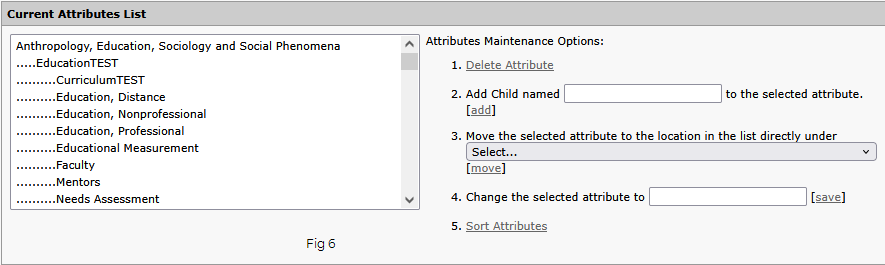
-
If no attributes are listed, the journal likely allows authors to enter free-text keywords.
-
To confirm, return to the Attributes step and click Edit Attribute Type.
-
Check the box labeled Associate with documents (to be collected during manuscript submission) (Fig. 7). This option must be enabled for keywords to be collected.
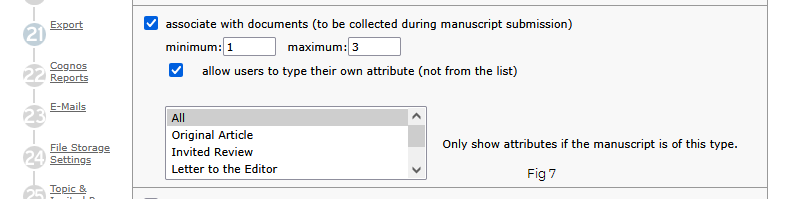
-
The Minimum and Maximum values indicate how many keywords must be provided before submission. Note the manuscript can be ingested from your external system with any number of keywords, but the submission will need to have an acceptable number of keywords before final submission into ScholarOne.
-
If the checkbox labeled Allow users to type their own attribute (not from the list) is enabled, authors can enter custom keywords.
Important: If multiple keywords with the same name are added, only the first occurrence in the keyword hierarchy will be ingested, even if they have different parent attributes. To prevent this issue, we recommend using unique names for keywords or assigning an external ID to distinguish them.
Example JATS Formatting Based on Journal Configuration:
<kwd-group kwd-group-type="Keywords">
<kwd>machine learning</kwd>
<kwd>data science</kwd>
</kwd-group>Ensure that the correct kwd-group-type is used based on the journal’s configuration. If unsure, refer to the Attribute Type Name in the journal’s ScholarOne settings.
For more details, refer to Figures 5, 6, and 7 in the ScholarOne documentation for keyword configuration steps.
Funding Metadata
ScholarOne supports the ingestion of funding metadata using the JATS specification. All funding information must be enclosed within the funding-group tag. Each individual funder should be represented using a single award-group element, which contains the funder’s name, identifier, and associated grant numbers. If a funder has multiple grants, include multiple award-id elements within the same award-group, rather than creating multiple award-groups for the same funder. ScholarOne does not support metadata collection on grant recipients.
<!-- Wraps all funders and their respective award details -->
<funding-group>
<!-- Contains metadata for a specific funding source, including the funder name, identifier, and grants -->
<award-group>
<!-- Specifies the name of the funding organization -->
<funding-source>Weyland-Yutani corp</funding-source>
<!-- Represents a unique grant number provided by the funder.
Multiple <award-id> elements can be included within an <award-group> -->
<award-id>319283716716</award-id>
<!-- Defines the primary recipient of the award -->
<principal-award-recipient>
<!-- Stores the recipient’s ORCID identifier -->
<contrib-id contrib-id-type="orcid">0000-0001-2345-6789</contrib-id>
<!-- Encloses the recipient’s name details. -->
<name>
<!-- Last name of the award recipient -->
<surname>Vandelay</surname>
<!-- First and middle names of the recipient -->
<given-names>Art</given-names>
</name>
</principal-award-recipient>
</award-group>
</funding-group>No Funding Declaration via JATS XML
Enables the ingestion system to automatically recognize when a manuscript has no funding, using a specific attribute in the funding-group element of the JATS XML.
- Attribute name:
specific-use - Attribute value:
"no-funding-reported"
<funding-group specific-use="no-funding-reported"/>Behavior on Ingestion
- If the XML includes
, the system will automatically mark the “No” option under Funders in the ScholarOne UI. - If the XML includes both specific-use="no-funding-reported" and additional child elements within funding-group, the system will ignore all funding data and still set “No” under Funders.
File Specification
All files included in the .zip archive must be accurately referenced in the XML metadata file. In ScholarOne, most manuscript files are uploaded by the author during the File Upload step. These files are specified in the submission metadata XML using the <supplementary-material> element. Each file must include two attributes:
xlink:href– The exact filename, including its extension.content-type– The corresponding file designation in ScholarOne.
File Ordering in Ingestions
File ordering can be enabled in manuscript ingestions by adding a position attribute to the <supplementary-material> element in the JATS XML. This attribute allows files to be assigned an explicit order, which is then passed through to ScholarOne during ingestion.
Each file within the submission can be given a position value, ensuring that files are processed and displayed in the intended sequence. The system will use this attribute to maintain order across different file types, such as main documents, images, and supplementary materials.
Captions/Legends and Link Text for Image Files
When submitting image files in ScholarOne, additional metadata can be included to define captions/legends and link text using specific attributes within the <supplementary-material> element. These attributes enhance how images are displayed and referenced within the system.
- Caption / Legend (proof-caption Attribute)
Theproof-captionattribute allows authors to provide a descriptive caption or legend for an uploaded image file. This attribute supports up to 3,072 characters and is stored as the Caption/Legend in ScholarOne. - Link Text (file-tag Attribute)
Thefile-tagattribute specifies link text for an uploaded image file. This short label, limited to 30 characters, will be used as the displayed link name when referencing the file in ScholarOne.
Important: Captions or legends for image files can only be ingested and saved in ScholarOne if the file designation is configured as an Image. This setting must be enabled in the ScholarOne Configuration Center:
- Navigate to Step 5: Attributes in the S1 Configuration Center.
- Click Edit Attribute Type for File Designation.
- Ensure the Image checkbox is selected for the relevant file designation.
If the Image box is not checked, captions or legends provided in the XML using the proof-caption attribute will not be processed or saved.
<supplementary-material xlink:href="Manuscript_v3.docx" position="0" content-type="Main Document"/>
<supplementary-material xlink:href="Dataset_923845.rtf" position="2" content-type="Supplementary File"/>
<supplementary-material content-type="Image" position="1" proof-caption="Observed results" file-tag="Figure:Results" xlink:href="abc.jpg" />To determine the valid file designations for a specific journal, navigate to the Client Configuration Center on the journal’s ScholarOne site (Fig. 8) Click on the Attributes step and locate the File Designation row in the display table.
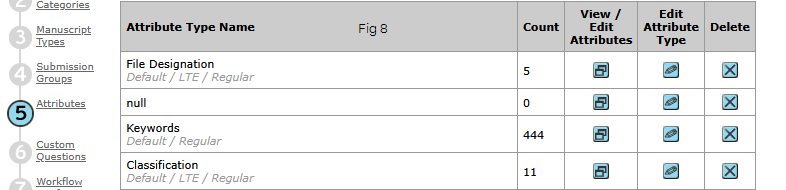
To view or edit active file designation values, click View/Edit Attributes (Fig. 9)
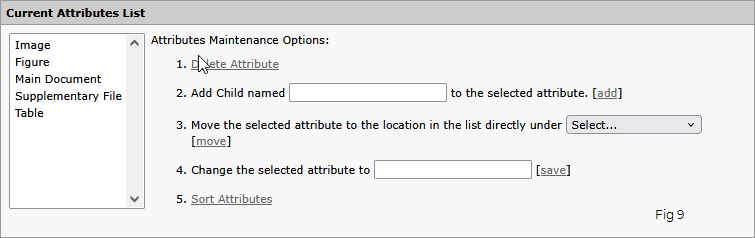
Handling Missing File Designations
If you are unsure which file designation to use, the content-type attribute may be left empty. However, the author or a proxy must provide missing file designations in ScholarOne before the manuscript can be fully submitted.
<supplementary-material xlink:href="Manuscript_v3.docx" content-type=""/>Other File Uploads in ScholarOne
In addition to manuscript files uploaded during the File Upload step, other files can be submitted at various points in the submission process. These uploads typically occur in sections where authors can either enter text directly in the ScholarOne UI or upload a file, depending on the site's configuration.
These files do not require file designations and are specified using the <supplementary-material> element with the specific-use attribute instead of content-type.
specific-use="abstract"– Abstract filespecific-use="coverletter"– Cover letter filespecific-use="responsetodecision"– Response to decision file
<supplementary-material specific-use="abstract" xlink:href="Abstract_v3.docx"/>Preferred and Non-Preferred Reviewers and Editors
ScholarOne allows submitting authors to specify preferred and non-preferred (also referred to as recommended and opposed) reviewers and editors. This information can be collected by an external system and included in the JATS XML metafile for ingestion.
Some sites may require this information for manuscript submission. While none of the fields listed below are mandatory for initial ingestion, some may be required before final submission, depending on journal configuration.
Fields for Preferred/Non-Preferred Reviewers and Editors
Field Name | Required For Final Submission | Description |
|---|---|---|
First Name | Yes | Reviewer or editor’s given name |
Last Name | Yes | Reviewer or editor’s surname |
Email Address | Yes | Contact email for reviewer or editor |
Institution | Potentially required | Institutional affiliation of the reviewer/editor |
Ringgold ID | No | Unique institutional identifier (if available) |
Department | No | Department within the institution |
Phone | No | Contact number of the reviewer/editor |
Type | Yes | Indicates if the person is a preferred or non-preferred reviewer/editor |
Reason | Potentially required | Explanation for selection (e.g., conflict of interest, expertise) |
Role (editor/reviewer) | Yes | Specifies if the person is a reviewer or editor |
XML Structure for Reviewers and Editors
Preferred and non-preferred reviewer/editor details should be included in the <custom-meta-group> element. Each individual is assigned a unique id within a <custom-meta> element, with the specific-use attribute set to "doc_person".
<custom-meta-group>
<!-- Defines a single piece of metadata for a reviewer/editor -->
<!-- specific-use="doc_person": Identifies the metadata as related to a reviewer/editor -->
<!-- id="1": Unique identifier for the reviewer/editor -->
<custom-meta specific-use="doc_person" id="1">
<!-- Specifies the metadata field (e.g., type, role, email) -->
<meta-name>type</meta-name>
<!-- Stores the corresponding value for the metadata field -->
<meta-value>preferred</meta-value>
</custom-meta>
<custom-meta specific-use="doc_person" id="1">
<meta-name>role</meta-name>
<meta-value>reviewer</meta-value>
</custom-meta>
<custom-meta specific-use="doc_person" id="1">
<meta-name>given-names</meta-name>
<meta-value>John</meta-value>
</custom-meta>
<custom-meta specific-use="doc_person" id="1">
<meta-name>surname</meta-name>
<meta-value>Grammaticus</meta-value>
</custom-meta>
<custom-meta specific-use="doc_person" id="1">
<meta-name>email</meta-name>
<meta-value>[email protected]</meta-value>
</custom-meta>
<custom-meta specific-use="doc_person" id="1">
<meta-name>institution</meta-name>
<meta-value>University of Luna</meta-value>
</custom-meta>
<custom-meta specific-use="doc_person" id="1">
<meta-name>ringgold_id</meta-name>
<meta-value>123456</meta-value>
</custom-meta>
<custom-meta specific-use="doc_person" id="1">
<meta-name>department</meta-name>
<meta-value>Economics</meta-value>
</custom-meta>
<custom-meta specific-use="doc_person" id="1">
<meta-name>phone</meta-name>
<meta-value>888-888-8888</meta-value>
</custom-meta>
<custom-meta specific-use="doc_person" id="1">
<meta-name>reason</meta-name>
<meta-value>Noted researcher in my field</meta-value>
</custom-meta>
</custom-meta-group>By following this structure, external systems can accurately provide preferred and non-preferred reviewers and editors in ScholarOne, ensuring seamless ingestion and compliance with journal requirements.
Custom Questions
ScholarOne allows journals to collect additional metadata through custom fields known as "Custom Questions." These questions supplement the standard manuscript submission fields and can be included in the JATS XML metadata file. ScholarOne supports two types of custom questions:
- Standard View Custom Questions
- Advanced View Custom Questions
Following section outlines how to locate, configure, and format these custom questions in JATS XML.
Identifying Custom Questions in ScholarOne
To determine the custom questions configured for a journal:
-
Navigate to the Client Configuration Center in ScholarOne.
-
Select Custom Questions from the left-hand menu.
-
Review the Standard View questions listed on the page (Figure 10). Standard view questions are a set of pre-built question which can easily be added to a journal’s site.
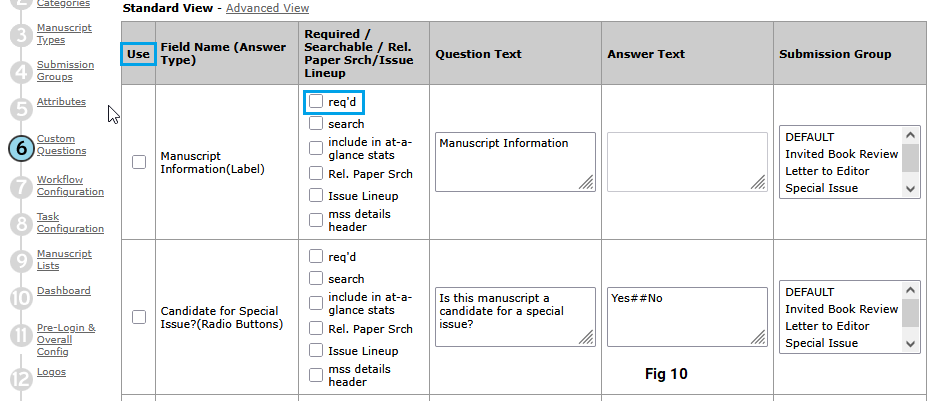
-
Identify active questions by checking the "Use" column.
-
Check whether each question is marked as required in the "req’d" column.
-
If a required question is unanswered, the author or proxy must provide a response before submission.
XML Formatting for Standard View Custom Questions
In JATS XML, Standard View custom questions are represented using the <custom-meta> element with the attribute specific-use="custom-questions". The id attribute is set to "Standard Manuscript Questions", and the question text and answer are structured as follows:
<custom-meta id="Standard Manuscript Questions" specific-use="custom-questions">
<meta-name>Number of Figures:</meta-name>
<meta-value>4</meta-value>
</custom-meta>- The
<meta-name>element contains the exact question text as configured in ScholarOne. - The
<meta-value>element stores the author's response. - If the question has predefined answer choices (e.g., radio buttons, dropdowns), the
<meta-value>content must match one of the configured answers in the "Answer Text" column. See the “Candidate for Special Issue?” question in Fig. 10 as an example.
XML Formatting for Advanced View Custom Questions
-
Click the Advanced View link at the top of the Custom Questions page.
-
Locate the relevant Detail Group and note the Detail Name from the second column.
-
Click Add Questions to access the list of configured questions (Figure 11).
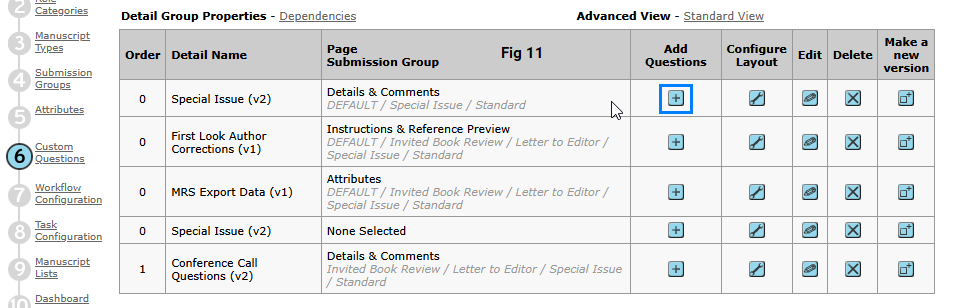
-
Click the Edit button for the specific question (Figure 12). The first item to notice on the edit screen is the External Id field for each answer in the Answer table. If one or more of your answer rows does not have an External ID value, you can add and save them now. External IDs must be less than 256 characters and should only contain XML-acceptable characters (i.e. no ‘&’ etc.) The official JATS DTD also specifies that IDs should not begin with numerals so if you plan to validate this against the JATS DTD you should begin IDs with a letter.
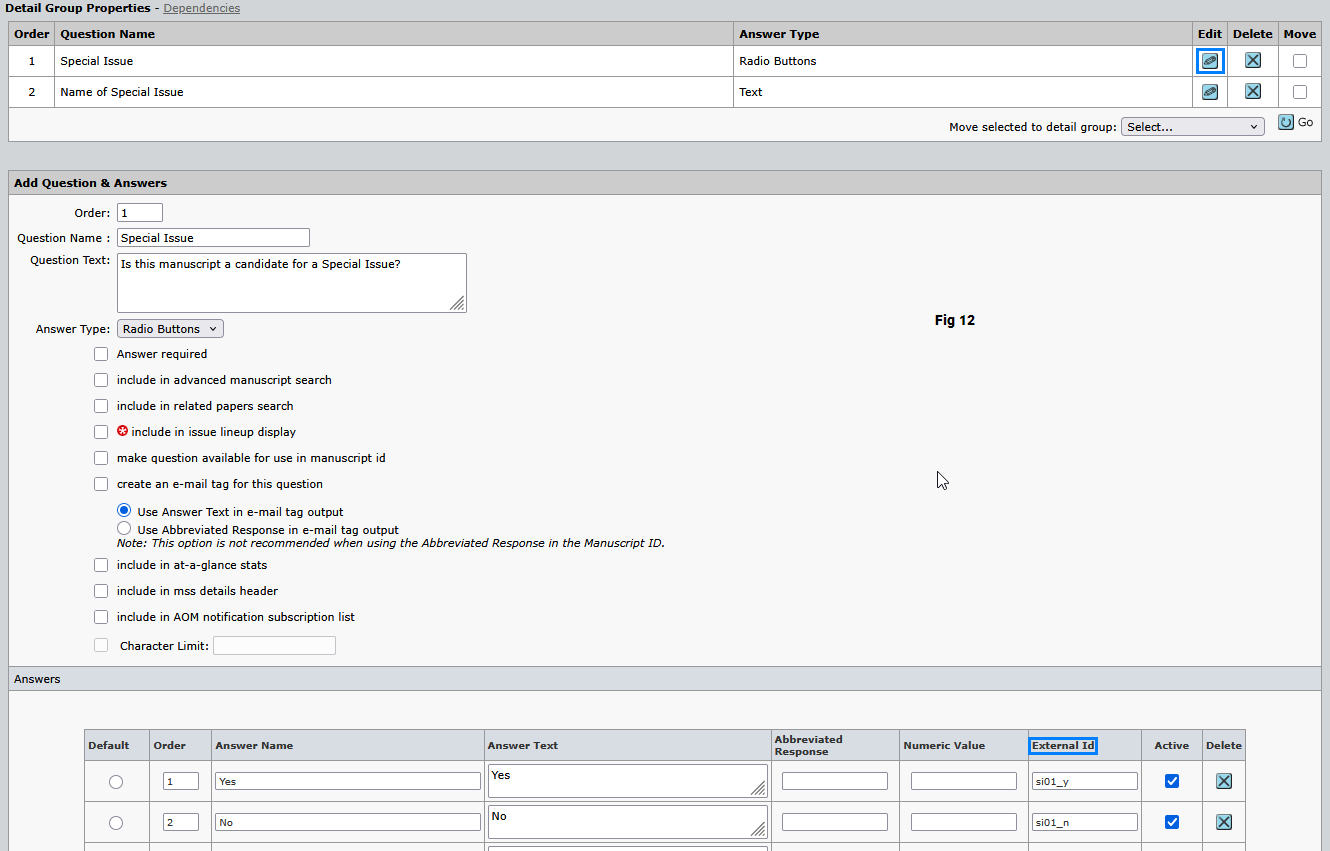
-
Review the External ID, Answer Name, and Answer Value fields (Figure 12).
-
Ensure that each External ID is unique across all Advanced View custom questions and does not start with a numeral.
The External ID along with the Answer Name, the Answer Value and the Detail Name you noted from Fig.11 are the values needed to specify Advance View custom questions in the JATS xml. The structure is quite similar to that which we used for standard View custom questions. However, with Advanced View questions there two options for specification: One using the external id value and one without the external id. ScholarOne views use of the external ID as a best practice.
XML Formatting for Advanced View Custom Questions
For Advanced View questions, the structure is similar but offers two specification methods:
- Using an External ID (recommended best practice):
- The id attribute in
<meta-name>holds the external ID value. - The
<meta-name>value is optional since the ID uniquely identifies the question.<custom-meta id="Special Issue" specific-use="custom-questions"> <meta-name id="si01_y"/> <meta-value>Yes</meta-value> </custom-meta>
- The id attribute in
- Without an External ID
- The
<meta-name>element contains the Question Name value. - The
<meta-value>element stores the response.<custom-meta id="Special Issue" specific-use="custom-questions"> <meta-name>Yes</meta-name> <meta-value>Yes</meta-value> </custom-meta>
- The
Handling Text Responses vs. Selected Answers
- Questions requiring free-text responses must include the text in the
<meta-value>element. - Questions with predefined answer choices (radio buttons, dropdowns) must match one of the configured answers in the "Answer Text" field from the Edit page (Figure 12).
Audit Trail Integration
The audit trail feature in ScholarOne allows integrators to include external email correspondences as part of the submission process. These email records can be added to the audit trail via the JATS XML metadata file.
Key Considerations
- Only new audit trail records are supported (no updates or replacements).
- Eastern Time Zone (ET) is the only supported timezone.
- File attachments are included in the
<article-meta>element. - No fields are required.
- A maximum of 20 audit-trail entries per submission is allowed.
- Only one attached file per audit-trail record is permitted.
- The same file can be attached to multiple audit entries.
- If
datetime-sentis missing, the system will use the ingestion timestamp.
XML Formatting for Audit Trail
Audit trail records are defined within the <audit-trail-group> element inside <article-meta>. Each record follows the structure below:
<article-meta>
<!-- Parent container for all audit trail records -->
<audit-trail-group>
<!-- Defines a single audit trail record-->
<audit-trail>
<!-- Timestamp of the email in yyyy-MM-dd'T'HH:mm:ss format. If missing, the ingestion timestamp is used -->
<datetime-sent>2022-07-04T15:56:24</datetime-sent>
<!-- Recipient's email address. If missing, the record will not appear in the audit trail -->
<to-email>[email protected]</to-email>
<!-- Sender's email address -->
<from-email>[email protected]</from-email>
<!-- Subject of the email -->
<subject>Email Subject</subject>
<!-- Email body content -->
<body>This contains the body of the email</body>
<!-- Name of an attached file (one per audit record -->
<attached-file-name>author_response_7-7-22.docx</attached-file-name>
</audit-trail>
</audit-trail-group>
<!-- References the attachment in the xlink:href attribute -->
<supplementary-material specific-use="Audit Trail" xlink:href="author_response_7-7-22.docx"/>
</article-meta>Updated 7 months ago
